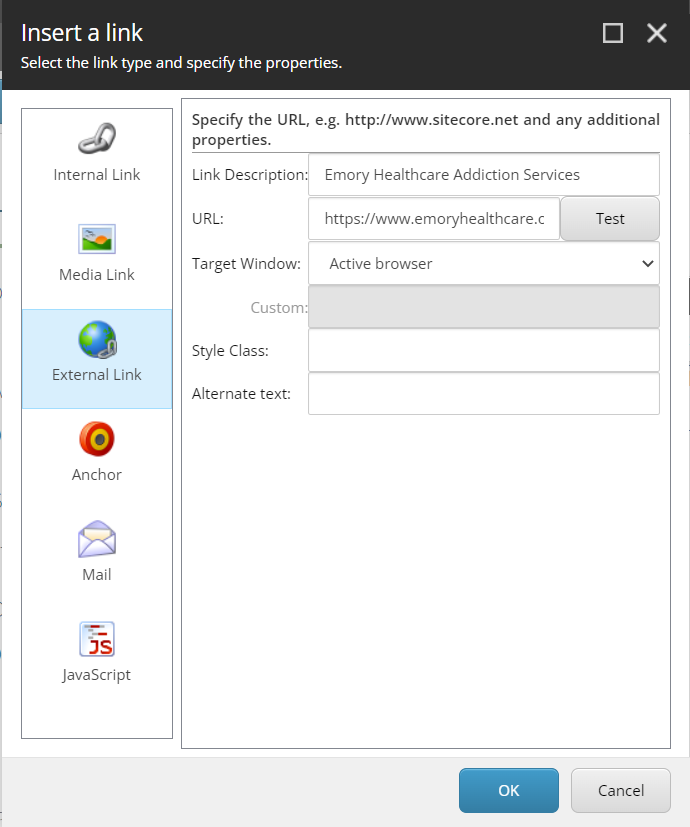Footer:
- The Footer will be displayed on all pages of the site at the bottom of the page.
- The Footer has been implemented using Partial Designs. It is located here - /sitecore/content/EH/AAG/Presentation/Partial Designs/Footer.
- This partial is added to the Page Design.
- The Bottom Right section of the Footer consists of Link "Back to top" which resides inside "Link" under the variant Back to Top.
- The Logo section consists of Logo which resides inside the Media tab in the toolbox by the name Image(Reusable)
- The list section consists of 3 types of lists:
- The list with links and plain-text is made up of Component which resides under Page Content tab by the name Rich text Reusable. Example:-Address & Locations. It has a snippet associated with it called as Helpful Numbers
- The list with all links and no plain text is made up of Components which resides under the EH Navigation tab by the name EH Link List
- The list with no-heading is made up of Component which reside under the EH Navigation tab by the name EH Link List and select the variant as Footer link no heading
- The list is divided into 4 columns which are managed by Grid settings
- The bottom section consists of Description, Copyright, and Footer-Logo section
- Description - resides under the Page Content tab by the name Rich text (Reusable)
- Copyright - resides under Page Content tab by the name Rich text (Reusable)
- Footer Logo- Resides inside the Media tab in the Toolbox by the name Image(reusable)